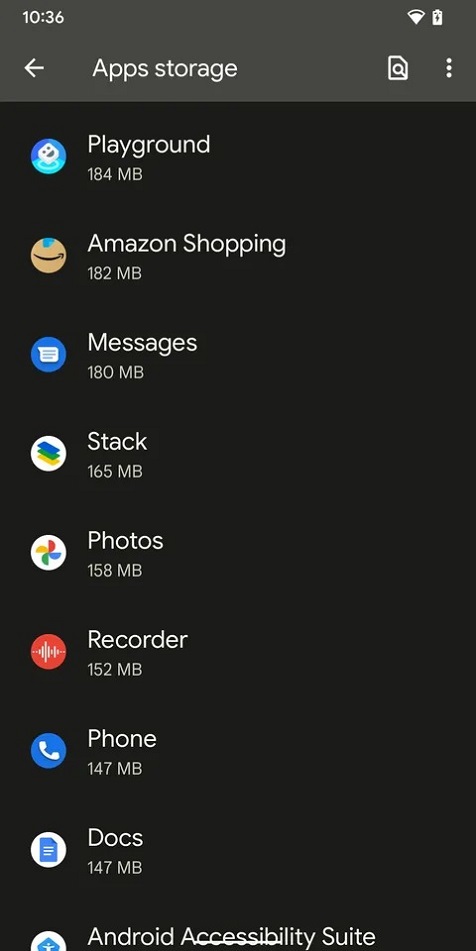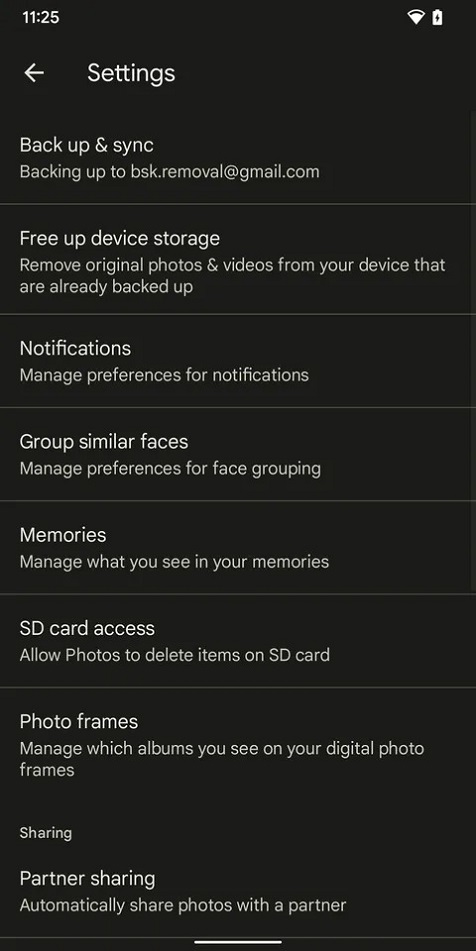Check out How to Free up Space on Your Phone
Table of Contents
Are you worried about how to free up space on your phone? I know receiving a warning that you have “insufficient space” is always annoying, especially when you have a file to download.
You often feel like you have deleted some files but are still receiving the same warning. You are not left out. This article has provided you with steps and guides about how to free up space on your phone.
Also Read: How to Boost Your Android Phone’s Battery Life: Use These 5 Incredible Tips
How to Free up Space on Your Phone
Here are tips to free up space on your phone
1. Use Android’s “Free up space” tool
The following are steps to free up space with the “free up space” tool.
- Go to your phone settings and click “storage.” You will see file categories
- Click on the “free up space” button.
- You will be moved to Google Files, where you will find options like getting rid of junk files, deleted screenshots, large photos, backed-up media, and unused apps; there may be other suggestions.
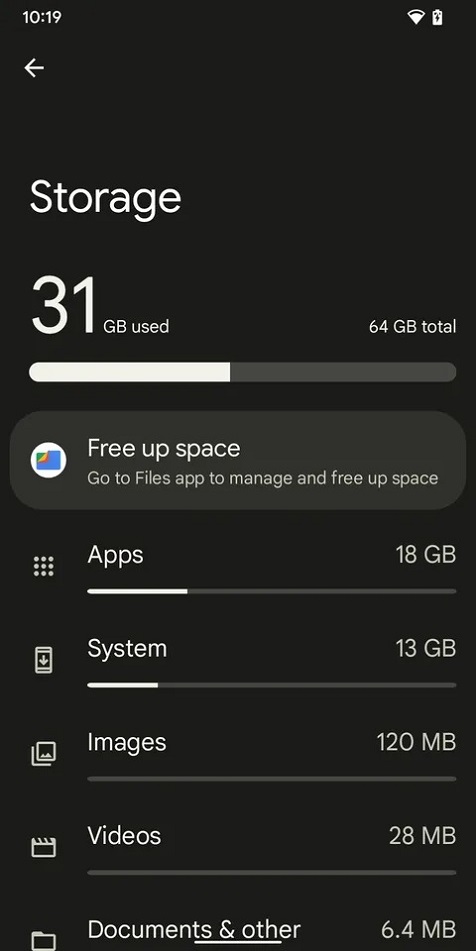
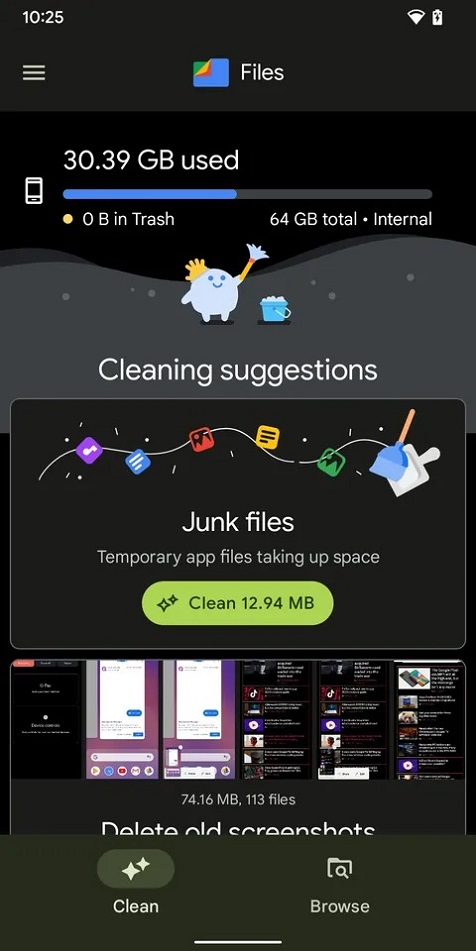
Also See: How To Remove a Private Number On Your Phone: Use the Code or The 7 Steps Provided
It is also possible to delete from the file app. Here are the steps to free up space on your phone from the file app
- Open your File application
- Click on the three parallel lines at the left corner of your phone screen
- select settings
- Look for the smart storage setting and clean for there
Also Read: See The 3 steps on How to Add a YouTube Short to a Playlist
2. Check your apps
This is another way to free up space on your phone. possibly you have an app you haven’t used for like a month now, but you are not sure of how long you have dumped the app, here is how to check and also delete the app
- click on your Play Store app
- click on the icon that shows the symbol of your email and select “manage app & devices”
- Select “manage app”. And there, the installed bottom is highlighted already, if not, tap on it
- To the right of the Apps heading, click on the three lines there and select “least used”
- Now, you can see the apps you are not using too often. select any of them you might not need again and delete


3. Store your photos online
it is important to know that our videos and photos occupy the space in our phones. kindly move them to your Google account. follow the steps to see how to store your photos online.
- open your Google photos
- Tap on the icon showing your email symbol at the right corner of your phone screen
- If you are not backing up your photos, then click on “setting: and then ” back up”
Also Check: See The Steps on How to View Saved Posts and Liked Posts on Your Instagram Account