How to auto-archive apps to Free Up Space on Android
Table of Contents
Uninstalling those apps you don’t use frequently to free up space on your phone might be time-consuming, and you might still need the app in the future. Most probably, you might also be having issues with downloading apps or videos because of space in the phone.
To resolve this issue, In the Play Store application, there is availability to auto archive apps that you are not using too often. When the apps are archived, it doesn’t mean it has been deleted. Your phone will still have the app data. Also, you can find the archive apps in your app drawer with a grey-out icon. You can tab the icon to reload the app if needed.
In this article, we will guide you on how to auto-archive apps to free up space on Android. Follow the steps.
Related: Ultimate Guide to Freeing up space on Android phones for Play Store app download/update
How to check your data usage on Android devices [ 6 Easy Steps]
How To Set An SD Card As Default Storage on Android [ Follow The 7 Steps]
How to auto-archive apps to Free Up Space on Android
Here are the steps to follow
1. open your Play Store application
2. Click on your profile icon
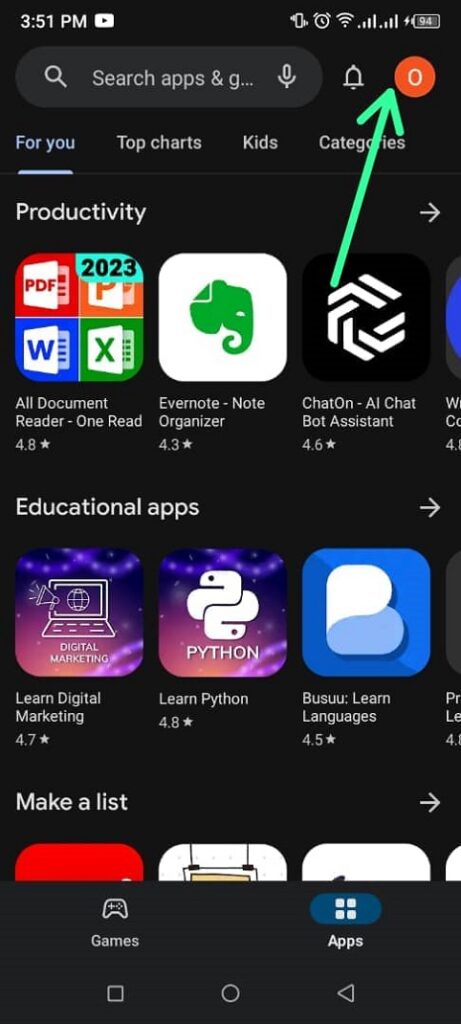
3. On the pop-up menu, click on “settings.”
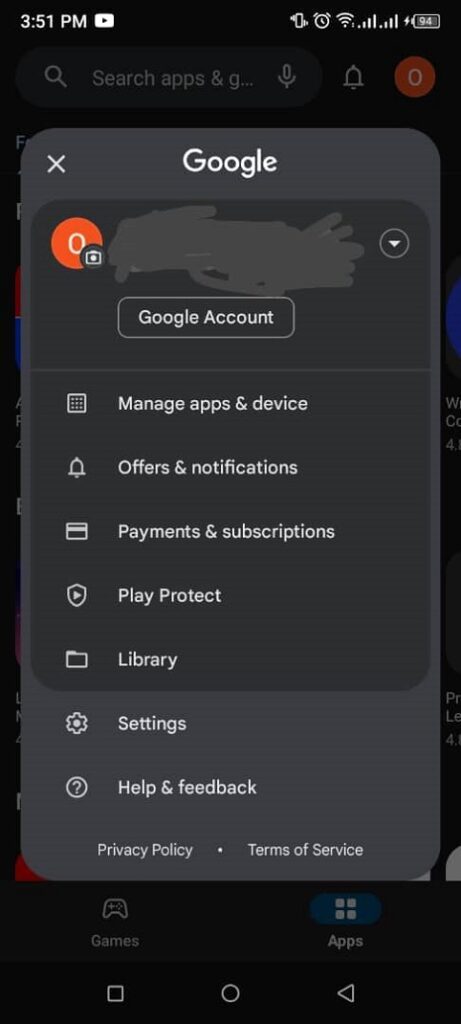
4. On the settings menu, click on “general.”
Also Read: See How to find the IMEI number on an Android

5. The arrow on “general” opens, where you can automatically archive apps
Also See: 4 Steps on How to Turn on the Gmail Notification on an Android Phone
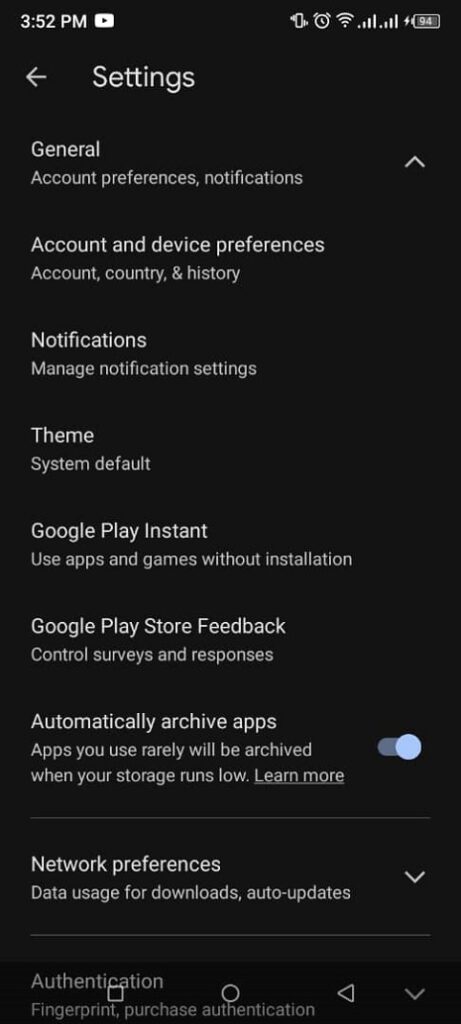
Conclusion
You might have considered that the apps you want to uninstall can still be useful at a later time. The following steps on how to auto-archive apps to free up space on Android will guide you on how to just archive the apps without them being deleted, which you can still get back again when it is needed.
